

بقلم Gina Barrow, ، آخر تحديث: August 6, 2017
You may accidentally delete some important text messages on your Android phone. Now, The good news in 2020 is, you can still quickly recover deleted messages on Android.
Some people may suffer this “I know it was my big mistake but I terribly need very good advice on how to recover deleted text messages on the Android phone. I erased some of the most confidential text messages that were sent to me. I need to get them back quickly” ~Jessie
In cases like this, you need to act quickly. You need to find the best possible solution to recover deleted text messages on Android device before they will be totally gone.
As you know, the deleted text messages or other data on your phone are not yet totally removed unless they will be overwritten. Overwriting files is the main cause of data loss because it replaces the space allotted by the text messages.
Meaning, when you delete a message, it stays in the virtual space of your device until a new message, whether sent or received will take its place. When you delete something, you are only commanding your Android phone to overwrite the files unless you do a complete wipeout of information.
So when you happen to accidentally delete these files, you have to stop using the device right away.
Part 1. What You Need: Quickly Recover Deleted Messages on AndroidPart 2. 5 Steps: How Do You Find Deleted Text Messages on An Android?Part 3. Avoid Data Loss: Backup Tips for Android Messages InformationPart 4. Video Guide: How to Easily Restore Deleted Messages on Android?Part 5. Take Always Create Backup
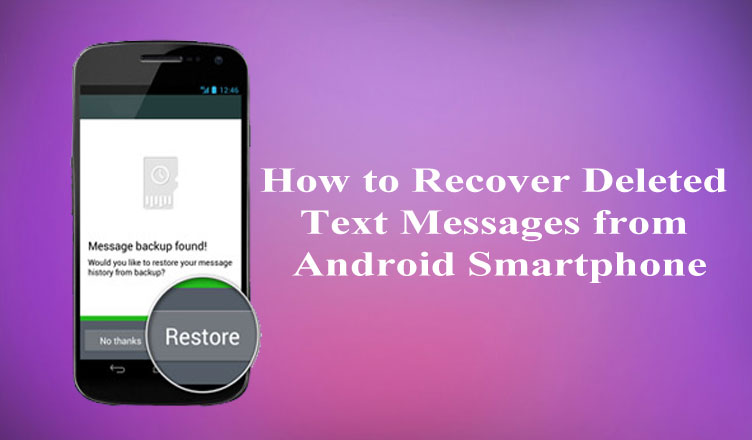
Something you must know! You can enable the airplane mode just to make sure that you won’t receive any text messages until you are done with the recovery. But how are you going to recover those deleted text messages on Android device?
You need to use third party recovery programs to effectively get them back. There are hundreds of recovery programs out there and they all promise us effective and guaranteed recovery. However, only a few of them even works.
So when you search for recovery software, make sure that they meet a certain standard for guaranteed results and worth the price. We have listed down the most important features that an effective recovery program has to offer.
When you are searching for a reliable and effective recovery software, one recover deleted text messages android free app, make sure it meets the following criteria:

There is one program that topped all these qualities. To better help you choose which software has all the features that can recover deleted text messages on Android devices, we highly recommend using FoneDog Android Data Recovery.
This recovery program has been trusted by millions of Android users globally and has been proven effective for all kinds of data recovery. It's user-friendly environment captivated a lot of users even those who are not familiar with mobile phone troubleshooting. Click on to Free Trial the software:
You have already learned how FoneDog Android Data Recovery works; now you will learn how to use this software to retrieve those lost files quickly.
FoneDog Android Data Recovery is a simple program with an upfront process to make sure that every user even those without any technical expertise can use it.
In just about 5 steps, you can have your lost text messages again. Find out how FoneDog Android Data Recovery restores you deleted text messages:
The very first thing to do is to download the program on your computer. By the way, this software has both Windows and Mac versions for all user types. After you have downloaded the software, install it until completed. Launch the software and find Android Data Recovery among the options.
Android Data Recovery
Recover deleted messages, photos, contacts, videos, WhatsApp and so on.
Quickly Find Lost and deleted data on Android with or without root.
Compatible with 6000+ Android devices.
Free Download
Free Download

When the program FoneDog Android Data Recovery is ready, connect your Android device to the computer using a USB cable. But first, you have to make sure that the USB debugging is already on.
After you have enabled the USB debugging, proceed to Step3.

The next step is to choose the files you need for recovery. Since we want to recover deleted text messages on the Android phone, check the box for ‘Messaging’ and then click Next.
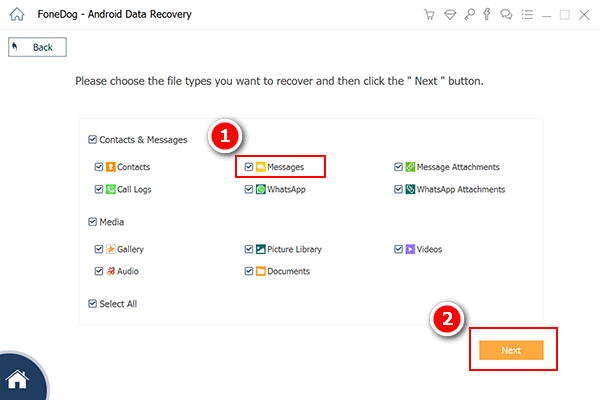
When you have selected which files need recovery, the FoneDog Android Data Recovery software will now scan and analyze your phone. If halfway through the process, a pop-up screen appears asking for authorization, simply click Allow/Grant/ Authorize to give permission to the software to scan the device deeper.

The entire scanning and analyzing can take time however when it is done, you will see all the recovered text messages on your screen including all the details such as recipient, sender, date and time.
Find the specific message or message threads that you were looking for. Once found, simply check the boxes beside each of the messages or you can check the select all box for recovery.
Click on Recovery button at the bottom of the screen to save the messages on your desktop. The messages will be saved in a form of HTML or CSV file formats.
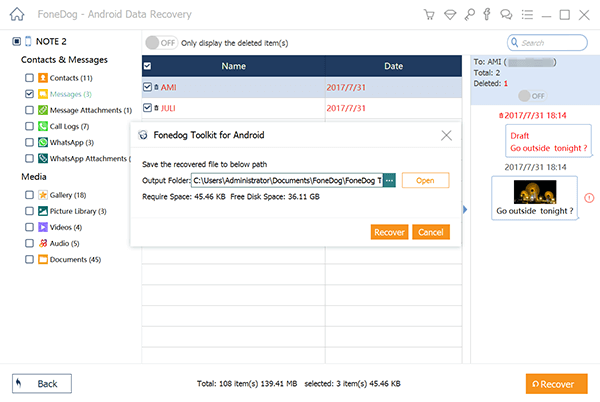
This is how easy and quick FoneDog Android Data Recovery is. This software is compatible with almost all Android devices and contacts, messages, call logs or history, WhatsApp messages and attachments, documents, gallery or media and much more data can be recovered.
If you are interested to use this software, you may also check out the Free Trial version for you to play around. Share it with your friends so they won’t miss their text messages either!
Don’t let another text message ruin your day! From now on start using backups for your text messages to avoid getting them deleted. One of the simplest ways to backup text messages is by copying or exporting it to the SD card.
In this way, you can also recover deleted text messages android without pc.

You can also take advantage of the free apps in the Play Store and one of which is SMS Backup+. This app is a free tool that allows you to backup all text messages to your Gmail. Basically, this app works best with your Google account.
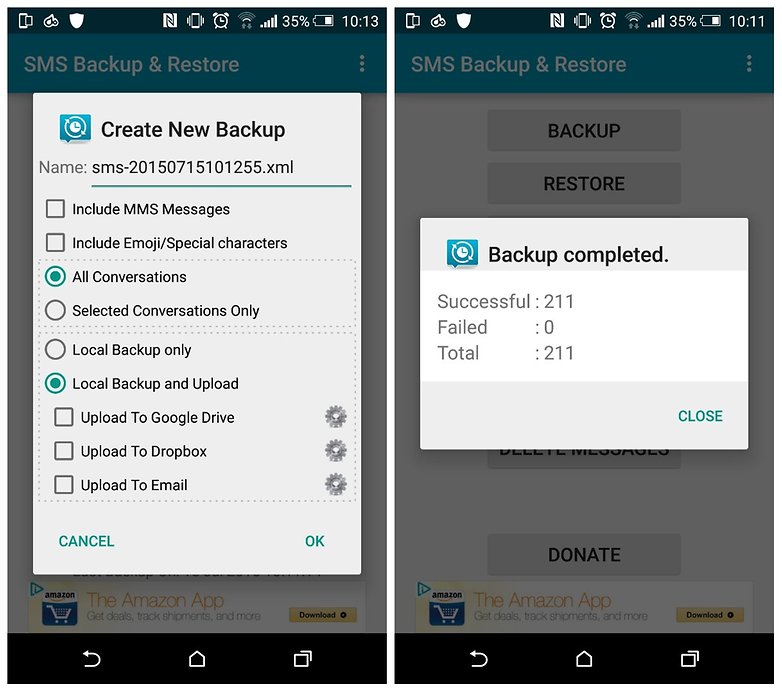
Remember to always create a backup on your mobile even to those contents you think are not important. Data loss happens because we are too confident that we don’t need backups and we already have what we needed but when the bad time comes, we all get annoyed and frustrated over these things.
Take advantage of the many free ways to backup essential files on your Android devices. There is nothing to lose when you keep your files safe and secured. But when bad luck strikes and you have no other choices, use the recommended program to recover lost or deleted files.
To recover deleted text messages on Android is very easy and quick if you use FoneDog Android Data Recovery. There is no other software that can take care of your personal data like how FoneDog Android Data Recovery does.
It does not just do recovery; it also protects your data and privacy. Share this post with your friends who might need some of your expertise.
اترك تعليقا
تعليق
مقالات ساخنة
/
مثير للانتباهممل
/
بسيطصعبة
:شكرا لك! إليك اختياراتك
Excellent
:تقييم 4.5 / 5 (مرتكز على 100 التقييمات)