

بقلم Adela D. Louie, ، آخر تحديث: December 17, 2017
How can I recover deleted texts? I mistakenly deleted my text messages. Can you help me?
One of the most important features on our mobile phones is probably its call and text features. All phone users send out and receive text messages everyday and make them communicate with their friends, families and also with their everyday job. Could you imagine a world without phone calls or text messages? Sound horrible right? However, there are just some downfalls of text messages and phone calls. Losing text messages really happens quite sometimes and it is considered a terrible thing if that happens to you. There are some reasons as to why you tend to lose your text messages. Some of the reasons could be virus attack or a hardware or software failure or you just mistakenly deleted them just because you pushed the wrong button. I know that you will be very eager to find out if there is a possible way for you to recover them back to your mobile device.
Actually, deleted texts are not really lost on your mobile device. Though you cant see them anywhere from your mobile phone, they are just there. Those deleted texts were just not visible to your eyes because they are temporarily saved in a virtual space. If your question is that, is it still possible to recover them? The answer is Yes! You can still recover those deleted text messages from your mobile phone. Since all your deleted text messages are still stored on your mobile device and they are just not visible to our eyes, we can still get them back. You can do this by using one software - FoneDog Android Data Recovery Tool.
The FoneDog Android Data Recovery Tool is compatible with more than 6000 Android devices which also includes the newly-released ones like the Samsung Galaxy Note 8 and so much more. This software is also compatible with either a Mac or Windows. So compatibility is not an issue with this software. This software also is very safe and simple to use yet it is very efficient because it will give you the highest success rate in recovering your lost or deleted text messages and it will not overwrite any other important data from your Android device. This software can recover your deleted texts with its full information like phone numbers, attached images, email message and more. At the same time, once you have recovered your deleted text messages, it will be automatically be saved in your computer in a CVS and HTML format for your future use.
 Recover Deleted Texts
Recover Deleted Texts
Part 1. Steps to Recover Deleted Texts with FoneDog ToolkitPart 2. Video Guide: Recover Deleted MessagesPart 3. Conclusion
Download FoneDog Android Data Recovery Tool from our official website an then install it to your Mac or Windows computer.

Download and Install Android Data Recovery -- Step1
After you install the software on your computer, launch it and then connect your Android device using your USB Cable. If the software does not detect your device, you can try plugging out and plugging in your device one more time. If still, it does not detect your device, try using a different USB Cable.
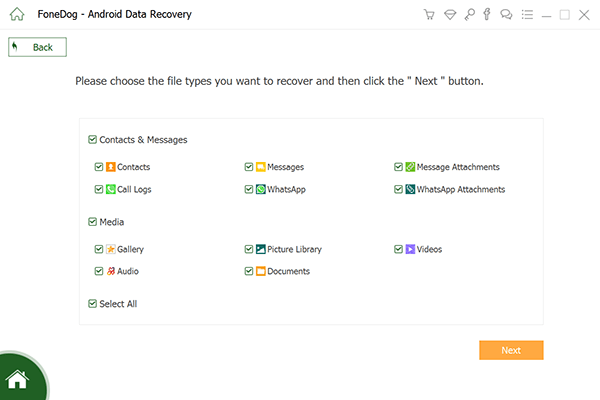
Connect Android Phone -- Step2
Once your Android device is connected, FoneDog Android Data Recovery Tool will automatically turn on USB Debugging. If you were not able to turn it on manually, the software will ask you to enable it. Here is how you can enable USB Debugging from your Android device depending on the version of your mobile device. Android 2.3 or earlier version
Go and tap on “Settings”
Then tap “Applications”
Tap “Development”
And then tap “USB Debugging”Android 3.0 to 4.1
Tap on “Settings”
Then tap on “Developer Option”
Then tap on “USB Debugging”Android 4.2 to the newer version
Go to “Settings”
Then go to “About Phone”
Go and tap “Build Number” for 7 times
Then after that, go to “Settings” again
Tap “Developer Option”
And then tap on “USB Debugging”

Allow USB Debugging -- Step3
Once you have conducted a successful connection, FoneDog Android Data Recovery Tool will show you a list of categories of file it supports. From the category shown on your screen, choose "Messages" and "Message Attachments". After selecting the file type to recover, click "Next" button.
Also Read:
Contacts Guide: Recover Lost Contacts from Android
Recovery Guide: Recover Deleted Photos without Backup from Android
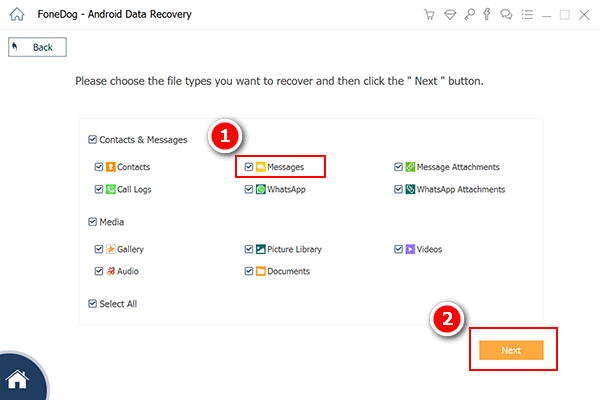
Choose Texts Type to Scan -- Step4
After you have selected the file type you wish to recover, FoneDog Android Data Recovery Tool will get a privilege to scan your text messages. Go to your Android device and tap "Allow", "Grant" or "Authorize" from the pop-up window on your device screen. If you were not able to see any pop-up window on your Android phone, just click "Retry" button.

Allow FoneDog to Scan Android Phone -- Step5
Once you're done getting privilege for the software to scan your deleted text messages, all of your text messages will be shown on your screen including the existing ones. For you to save time in looking at your text messages, you can toggle the "display only deleted item/s" button at the top of your screen to see only your deleted text messages. Preview them all and then once you are done, click "Recover" button. The software will also help you save your deleted texts directly to your computer in a CSV and HTML format.
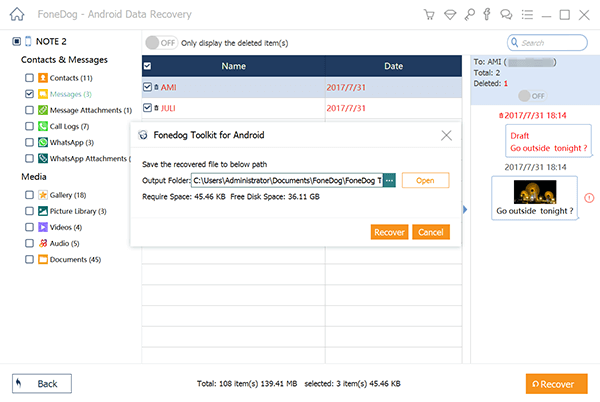
Recover Deleted Texts from Android -- Step6
FoneDog Android Data Recovery Tool can really help you in recovering your deleted texts from your Android device. This software does not only recover lost or deleted texts from your mobile device but it can also recover lost or deleted contacts, photos, videos, call history, WhatsApp, Viber and other data stored in your Android device. Plus, this software is also compatible with over 6000 Android mobile devices which include the newly released ones so you don't have to worry about compatibility because for FoneDog Android Data Recovery Tool it is not an issue. This software also allows you to save all your recovered data to your computer for you to have an additional backup of your recovered data. You can download this software and get a 30-day free trial so you can test the software all you want.
اترك تعليقا
تعليق
مقالات ساخنة
/
مثير للانتباهممل
/
بسيطصعبة
:شكرا لك! إليك اختياراتك
Excellent
:تقييم 4.7 / 5 (مرتكز على 58 التقييمات)